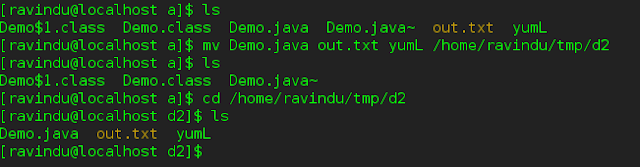- The “grep” command can be used to search inside files.
$ grep word filename
Ex: to find the lines having the word "File" inside a file named foo.txt
- if you need to match the whole word use the -w option with grep
Ex: in the previous example even though you searched for the word "File" other words which contain the word "File" as a part of it also got selected.by using -w option we can avoid that
Ex: i have a file named yumlist.txt containing names of packages,and there are thousands of package names in that file.i need to find the package gcj from that file.if i just search using grep other packages which has gcj as a part of its name will also get selected(eg:-libgcj) , but when i use grep with -w option only the gcj packages will get selected
- to ignore case use -i option
- to recursively search files in current directory and all its sub directories use the “grep” command with -r option
- to display the line numbers of the lines containing the matching word use -n option
- to list only the file names of the files containing the matching word use the -l option with grep
- grep can also be used to search inside outputs generated by other commands using a pipe
$ command | grep 'word'
Ex : I'm in the directory /usr/bin and i need to find all the icewm files in that directory.
if i just type ls 3626 files will be displayed
so i direct the output of ls command to a grep command and search for icewm files
- you can also use regular expressions when searching using the “grep” command
$ grep “regular expression”
filename
or
$ grep -e “regular expression”
filename
or
$ grep --regexp=“regular expression”
filename
Ex: website1.sql is a backup file of an sql database having data on customers,items,orders,purchases,etc . i need to find the customer email addresses ending with a .com from that file.
if you want to learn more on using regular expressions using grep click here